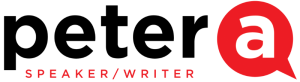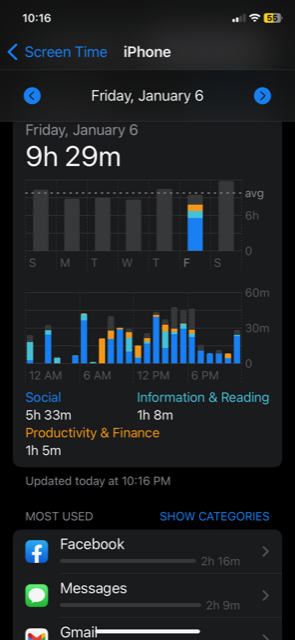Screen Time
You may have heard that the smartphone in your pocket is powerful enough to have put a man on the moon in 1969. That’s right, my iPhone has exponentially more power than the guidance computer in NASA’s Apollo 11. That to me is amazing and you have to give props to all those NASA scientists and engineers who were doing their calculations on slide rules.
Today, there are apps for just about everything, productivity, health, wealth, social, business, etc. You name it, there is an app for that. Other than apps, I’ve been finding that my iPhone has a plethora of features already built in. You just have to be an explorer and see what you can find.
In one of my previous blog posts, I talked about how I’ve been watching less and less television over the years. Less drama, less news, less sports. Jeanann and I no longer have a TV in the bedroom. That thing was usually on. But what happened to all that time I was saving?
Turns out, my “saved” time was going to a different screen, my iPhone. If you haven’t stumbled upon this feature, you might want to check it out. Go to Settings, then go to Screen Time (I’m sure the Android has a similar function, you’ll just have to find it). It keeps track of all the time you have spent on your iPhone. I spend anywhere from five hours to a high of 13 hours (but that was New Year’s Eve) a day on my phone.
Not only does it tell you how much time, it also tells you where you spent the time. Categories are; social, information or reading, productivity and finance, entertainment, travel, and other (there may be more). It tells you how much time you’ve spent, and where you spent it. It then details how much time you spent on specific apps like Gmail, Facebook, LinkedIn, Messages and so on.
Keep scrolling down and the next section is Pickups. A Pickup is when you wake your phone up. It’s a sign of consistent use. I usually Pickup for messages, Gmail, News, LinkedIn and Facebook. I average 60 to 130 Pickups a day.
Scroll down one final time and you will see Notifications. This shows who is notifying me with some type of message. The good thing here is I get a lot of Notifications from my calendar with appointments to go to and things to do. Other notifiers are the usual suspects – messages, Gmail, news and social media.I receive anywhere from 100 to 250 notifications a day.
Now this is all great data for me to have. But what good is data if you don’t use it for something. Obviously, this data tells a story and I can use it to determine where I’m spending quality time and where I’m not. I can make decisions to decrease time on items or increase time in other areas. Well, my iPhone is there to help!
I can put limits on certain things. Downtime will schedule time away from my screen. App limits will set time limits for certain apps (sort of like parental controls on your kids for video games). Communication limits will set limits on who contacts me. Always Allow will let me choose apps that I allow all the time. Content & Privacy Restrictions will block inappropriate content.
I think the best way to approach this is to use the data, make some informed decisions, and slowly create some new habits to replace some old ones. That is, if you want to make changes. If you don’t, may I suggest the last and final option on the Screen Time list – Turn Off Screen Time.